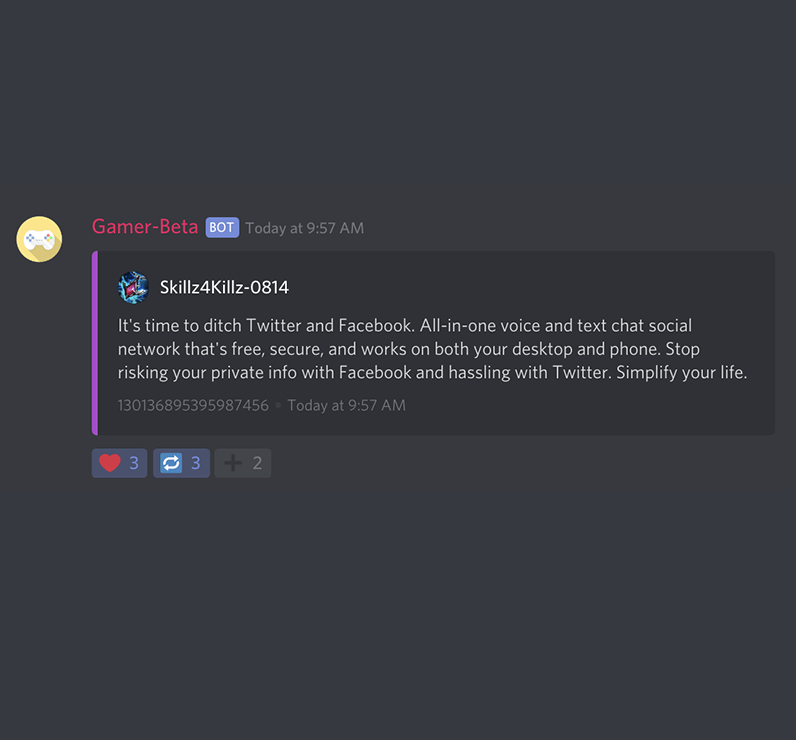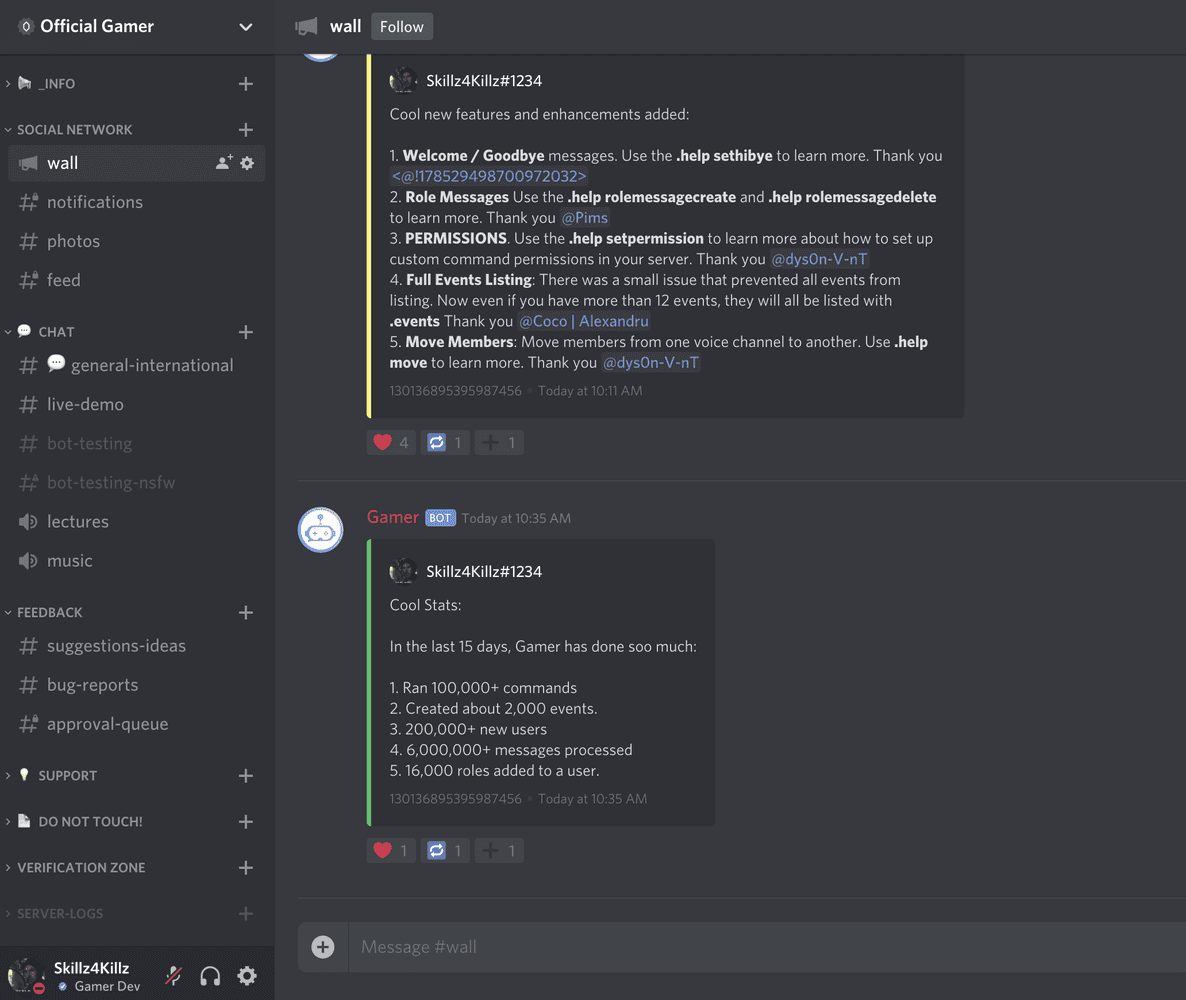Social Network Feature
What is Social Network Feature useful for?
Haven't you ever felt it was hard to communicate your games announcements to other servers? Haven't you felt it was near impossible to know whether your game was being shared and liked?
- ✅ Make posts to unlimited amount of servers that follow you.
- ✅ Advertise/market your game on other servers to new users you would not normally have access to.
- ✅ Get all the posts from all the servers you follow in your #feed channel.
- ✅ Get notifications everytime someone likes/reposts your post.
Sound good to you? Well, let's set it up then!
Setting Up Your Own Profile
First things first, we have to create our network setup on the server. Gamer comes with a command that does this automatically for us. You will need the Administrator permission on the server to run this command. Let's go ahead and get started.
Wow! That was nice! Gamer just created all the necessary settings and channels you will need for your profile server. It also just made your first post on the social network. Go ahead and check out your #wall channel.
Understanding The Wall
The wall channel is where you will make all your posts. You type the messages as you would any other discord channel, and then Gamer will convert that message into its embedded version with reactions.
Gamer will ignore anyone who does not have the Administrator permissions to prevent any forms of accidental abuse due to permissions. This means that in order to make a post on your profile, you must have the Administrator permission.
You can also upload images and those images will also be shared on all your followers servers.
One last thing to keep in mind, is that whenever you make a post, Gamer will post that message on all your followers #feed channels.
Understanding The Reactions
Whenever you make a post on the #wall channel, three reactions are added to it.
❤️ When a user taps this reaction they will add a like to the post. This sends a notification in your #notifications channel. No matter what server, it is liked on, you will always get a notification to show you how many people are liking your post.
🔁 Whenever someone taps this reaction on any server, they will repost your message to their profile's #wall channel. If you tapped this reaction on another users message, it will repost that message to your #wall channel.
➕ Whenever someone taps this reaction on any server, they will be able to follow/unfollow your profile. Whenever, you make a post, it will send that message to all your followers feeds.
Understanding The channels
The #wall channel is where all your posts will be and we explained this in depth above.
The #feed channel is where all the posts from all the people you follow will be. When the network is created, this channel is kept private so that only Administrators can view the feed.
The #notifications channel is where all notifications are sent. By default, this channel will be private as well. Note: If you get popular, you may wish to mute this channel since so many people will be liking and reposting your messages.
The #photos channel is where all the photos you upload will be saved and stored. If you or someone else wanted to review all the posts you made that contained photos this is the fastest way.